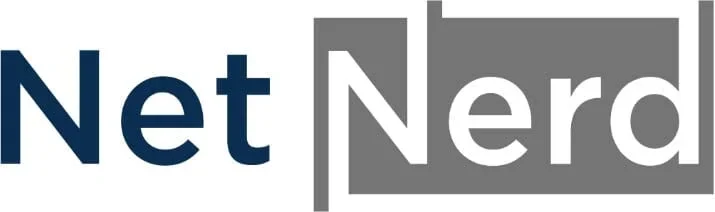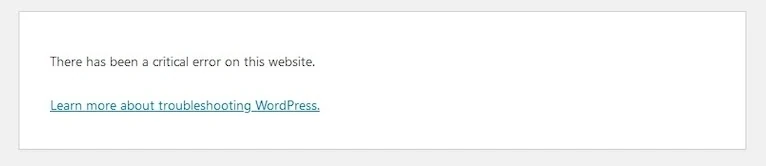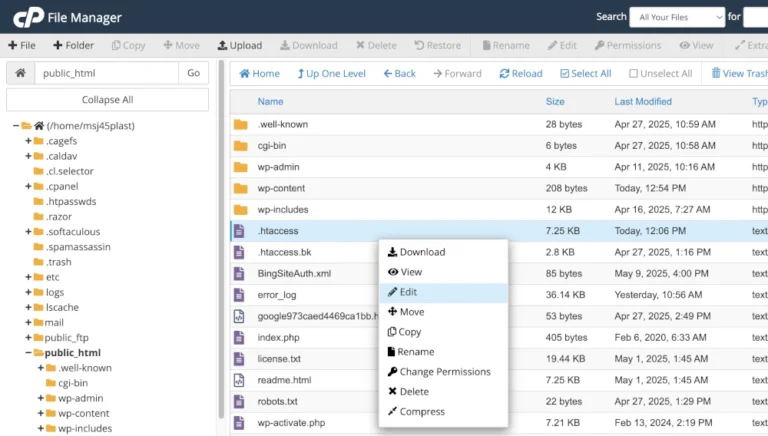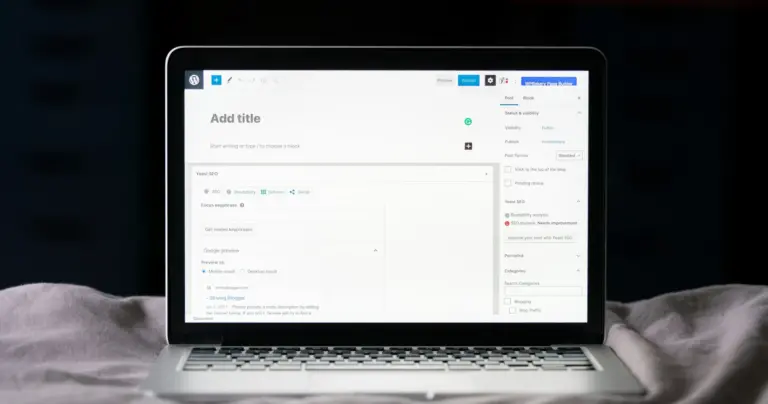How to switch your web hosting company
There are plenty of reasons to switch web hosting companies – it could be that you’ve found a better price, more extensive features, or a more reliable host. Whatever the reason, you don’t want to start from scratch with a brand new website build, particularly if you’ve put a bit of effort and money into your existing site.
There’s essentially 2 routes to go down in terms of a migration, do it yourself, or let the new host do it. Here’s the steps you’ll need to take to do it yourself:
Sign up to a new web host
This might sound fairly obvious, but we can’t stress this enough: don’t try to transfer your existing website without signing up to a new web hosting company first. Not only do you risk downtime for your website while you’re between providers, but your new web host will often provide essential technical support to get you through the trickier aspects of the move. Make sure your new hosting account is fully activated before proceeding.
Backup your existing website files
If you want to set everything up with your new web host exactly as it is with your existing provider, then you need to have digital copies of everything on the site. That include web pages, images and videos, graphics, audio files… the whole works. This usually means using an FTP program to download all the site files to your local computer, then connecting to your new web hosting account and re-uploading them. It’s a fairly simple process once you have all the FTP connection settings for both the old and new hosting accounts.
Importing and exporting your database
You may or may not need to complete this step, depending on how your website is set up.
If you’re using WordPress, Joomla, Drupal, or most other CMS or e-commerce systems, then you almost certainly have a database and it’s critical you copy it across, otherwise your site won’t work.
If your website does have a database and you want it to work the same way on your new host’s server, you will need to export your old database, open a new database with your new provider, and import the data. This is usually done using a tool called phpMyAdmin, which makes downloading and uploading databases a piece of cake:
Download a database using phpMyAdmin
Upload a database using phpMyAdmin
Upload your files
You’ve saved your files, which is good, but now you need to sync them up with your new hosting provider. When the hosting package has been set up, you will be able to login to your cPanel and upload the files to the new location, or if you’re using FTP, open your FTP client, connect to the new hosting account and drag them all across. You may need to change base file paths if your new hosting provider has a different file system layout, this may be in places such as wp-config.php if using WordPress.
Test your website
Once everything has been transferred to your new server, it’s time for the laborious task of checking your site through a browser. This means checking every page, clicking every link, running every analysis tool, and more. It’s time-consuming, but essential. If you don’t spot an error, you can be sure one of your customers will. To do this, you’ll most likely need to over-ride your local hosts file, so that your browser sees the version of the site on your new hosting account, because as things stand, you’ll be seeing the site served from your old host until you update DNS settings as described in the next step. Here’s our guide on how to over-ride your DNS via local hosts file edit. Once you’re happy with it, it’s time to take it live for everyone else.
Update your DNS settings
DNS (or Domain Name System) is the method by which IP addresses are converted into domain names. When you change web host, your IP address changes too, so you need to update this information.
Option 2: Leave it to the professionals
If that sounds like a lot of hard work, then it probably is. Why not let your new web hosting company take care of the transfer process for you? Here at NetNerd, for instance, all we need is access to you old provider’s control panel and our experts will handle the rest.