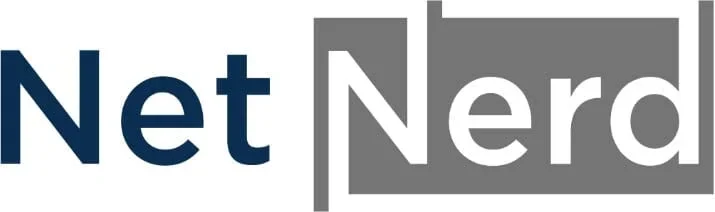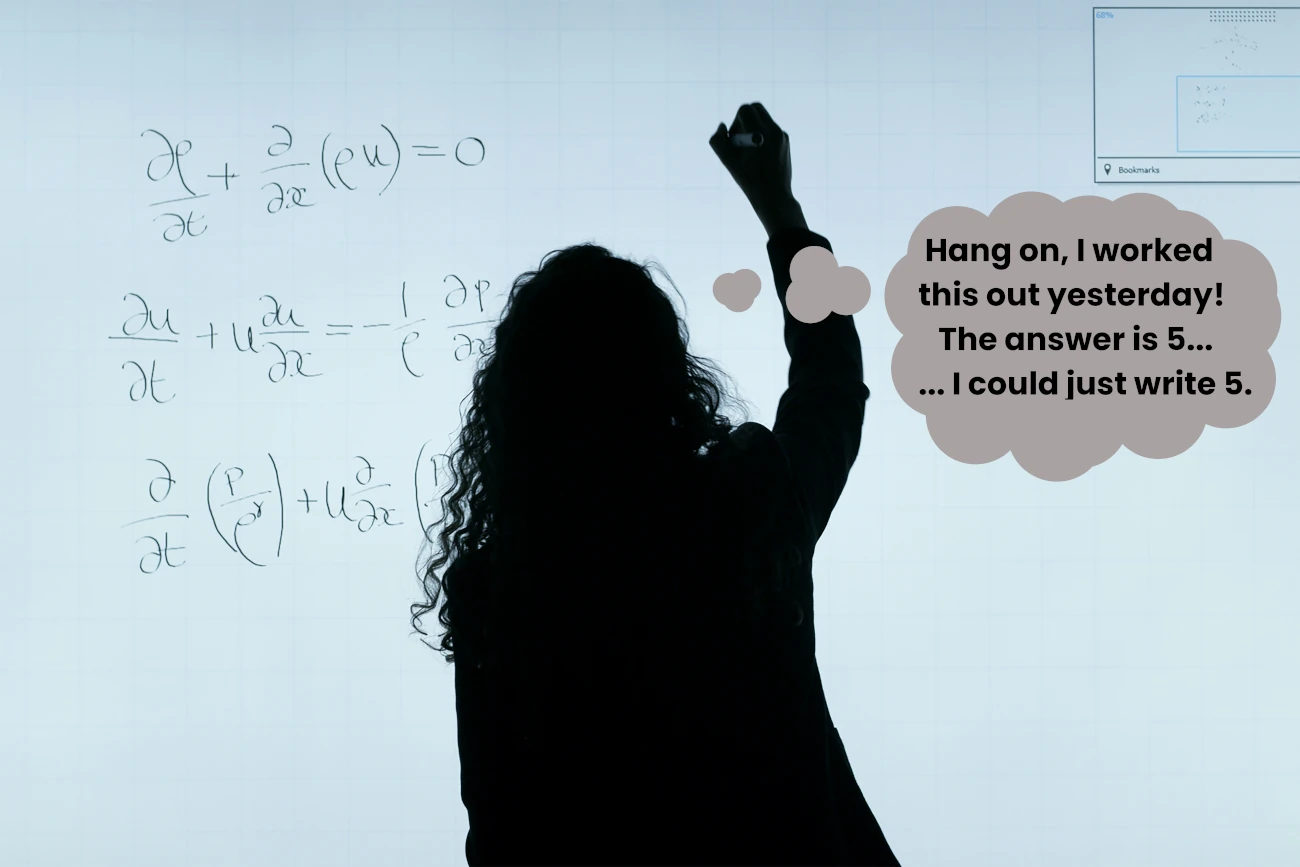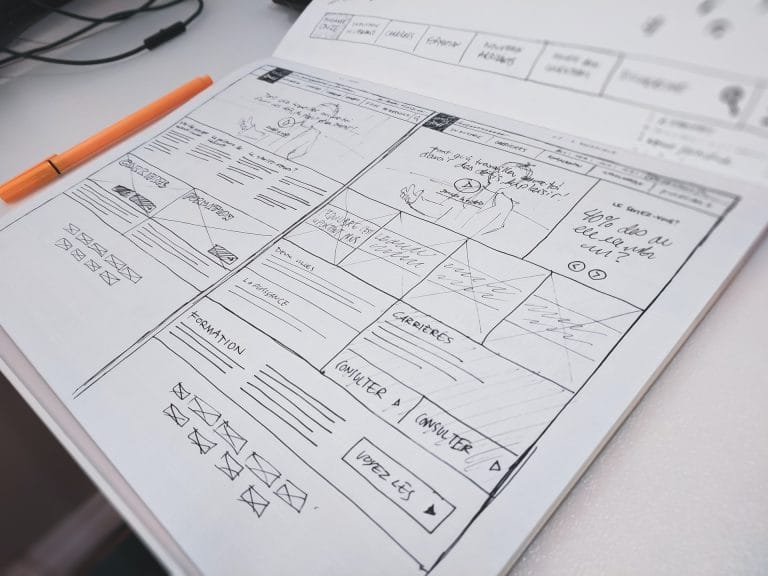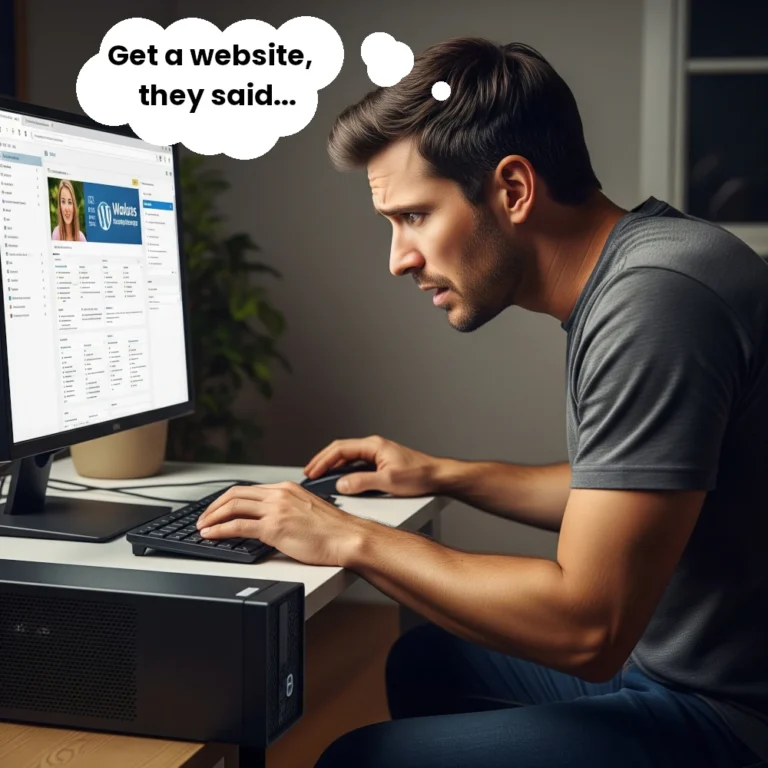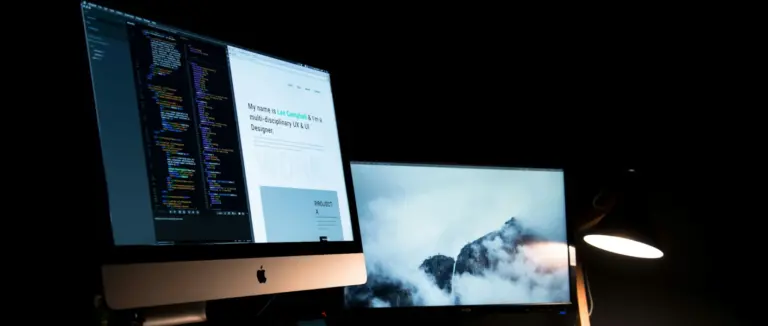You’ve most likely heard of caching if you’ve been involved in creating a website. What is caching, why is it used, and what do you need to know about caching? This post should give you an overview of what caching is, how you can use it on your WordPress website, and the benefits of doing so.
What is Caching?
Caching is a way of storing temporary copies of data so it can be delivered faster the next time it’s requested. Instead of generating a page from scratch on every visit, caching allows your WordPress site to “remember” and reuse data.
The reusing of something previously generated, is faster than regenerating that same thing again.
Think of caching like planning to tile a floor. One way is to draw a grid and count every single square to see how many tiles you’ll need. That works, but it takes time.
A faster method is to count the squares along one wall, count the squares along the other wall, and multiply the two numbers which is much quicker than counting each square individually.
Once you’ve done the calculation once, you can write down the total number of tiles required. Then, whenever you need the answer again, you can just look it up instead of repeating the whole process. This takes less time than either of the above. That’s essentially what caching does: it saves the result of a calculation so it can be reused instantly, instead of working it out from scratch every time.
Why Does Caching Matter in WordPress?
WordPress is dynamic, which means every time a page is visited, the page load usually involves:
- Running PHP code.
- Fetching data from a MySQL/MariaDB database.
- Compiling everything into an HTML page.
This process happens in milliseconds, but it adds up. With caching:
- Page load times drop significantly. This results in a better user experience, which tend to mean visitors are likely to stay longer, and explore more pages.
- Server resource usage decreases. This results in the chance of resource limits being reached decreasing, and the chance of consistent page loading increasing, under traffic spikes.
- Search engine rankings can improve. Google rewards faster sites with improved ranking when they pass Core Web Vitals. Some aspects of Core Web Vitals (such as Largest Contentful Paint) are a time based metric, so the use of caching can help with this.
Types of Caching in WordPress
There are different types of caching methods that can be used on your WordPress website.
Page Caching
Page caching saves a static HTML snapshot of a page, so it can be served instantly. Instead of asking the server to run WordPress and query the database every time, the cached, static HTML version of the page is delivered to visitors.
Example of Page Caching Usage: The homepage is generated once, then reused for all visitors until it’s updated.
Page Caching is Best for: blogs, news sites, marketing pages.
Object Caching
Object caching stores results from database queries. This is especially useful on sites with lots of dynamic content or complex queries, such as WooCommerce stores or membership platforms.
Persistent object caching with Redis or Memcached ensures cached data survives beyond a single request.
Example of Object Caching Usage: A product search query result is saved in memory and reused.
Object Caching is Best for: E-commerce sites, membership sites, large or dynamic sites, high-traffic sites.
Browser Caching
Browser caching allows a visitor’s web browser to store assets (like images, CSS, and JavaScript) locally. On repeat visits, the browser loads these from the user’s device instead of re-downloading them.
Example of Browser Caching usage: Your site’s logo doesn’t need to be downloaded every time someone visits a new page. By storing this locally the browser can load it from the local cache quickly upon subsequent page visits.
Browser Caching is Best for: Websites with repeat visitors, image-heavy sites, sites with shared design assets, improving mobile experience.
CDN and Edge Caching
Content Delivery Networks (CDNs) cache your website content on servers around the world. Visitors are then served content from the closest location. Some CDNs even cache the entire HTML page (edge caching), not just static assets.
Example of CDN and Edge Caching Usage: A visitor in Europe loads your UK hosted site from a server in New York. Instead of waiting for data from across the Atlantic, the CDN serves the content from a geographically close server.
CDN and Edge Caching is Best for: Websites that appeal to a wide geograpic audience, high traffic websites, mission critical websites.
A Combination of Caches
It’s not always about choosing a single type of caching.
The real performance gains come from using the right combination for your website.
For example, if you run a local business portfolio site, a CDN may be an unnecessary expense since your visitors are all located nearby.
On the other hand, if you manage an e-commerce store with a global customer base, combining both object caching and a CDN can dramatically improve speed and scalability.
Benefits of Caching
- Speed: Reduces page load times from seconds to milliseconds.
- Scalability: Lets your site handle higher traffic without extra resources.
- Efficiency: Reduces database queries and server strain.
- User Experience: Faster websites improve engagement and conversions.
When Caching Can Cause Issues
Caching isn’t always straightforward. Misconfigurations can cause:
Stale content: Old versions of posts or products remain visible after updates.
Logged-in user issues: Caches showing the wrong dashboard or cart.
Broken functionality: Over aggressive caching interfering with checkout or form submissions. Excessive page optimisation can cause JS elements such as the mobile menu to break.
Most caching plugins and CDNs include rules or exclusions to prevent these problems (e.g., bypassing cache for WooCommerce cart pages).
Getting Started with Caching in WordPress.
Install a caching plugin such as:
- LiteSpeed Cache (free): Extremely versatile with a lot of functionality. Includes CSS inlining (which a lot of caching plugins don’t), object cache, page cache, CDN integration (optional), page optimisation (CSS/JS minify and combine), and comprehensive debugging facilities. Requires a connection to the QUIC.cloud for full functionality.
- WP Rocket (paid): Highly user-friendly caching plugin with a strong focus on performance without complicated setup. Includes page caching, browser caching, database optimisation, lazy loading, CSS/JS minification and combination, and integration with most CDNs. Also offers preloading and cache warming features. Paid only, but widely praised for simplicity and effectiveness.
- W3 Total Cache (free or paid): A powerful and flexible caching plugin suitable for advanced users. Offers page caching, object caching, browser caching, database caching, CDN integration, minification, and fragment caching. Highly configurable, but can be overwhelming for beginners. Free version covers most essentials; the paid version adds advanced features (such as CSS inlining) and premium support.
- WP Fastest Cache (free or paid): A straightforward caching plugin aimed at ease of use. Provides page caching, browser caching, CSS/JS minification, and cache preloading. Premium version adds CDN support, database optimisation, and additional features like image optimisation. Ideal for users who want a simple, quick setup without the complexity of more advanced plugins.
Check hosting features: Many managed hosts (Kinsta, SiteGround, Netnerd etc.) include server-level caching. Netnerd’s website and WordPress hosting services include the Litespeed web server which stores fully rendered HTML pages in memory or on disk for improved performance.
Add a CDN: Services like QUIC.cloud or Cloudflare add global caching benefits should your website appeal to a global audience.
Test performance: Use tools like GTmetrix, WebPageTest, Debugbear or PageSpeed Insights to confirm improvements.
Conclusion
Caching is one of the most powerful ways to speed up a WordPress website. It reduces the work your server does, makes pages load instantly, and ensures a smoother experience for visitors.
FAQ: WordPress Caching
Do I really need a caching plugin if my host already provides caching?
In many cases, yes. Hosting-level caching often covers the basics, but plugins let you fine-tune rules, purge content when updated, and add browser caching controls.
What’s the difference between page caching and object caching?
Page caching stores full HTML pages, while object caching stores individual database query results. Page caching helps most sites, but object caching is especially useful for complex or dynamic sites.
Can caching break my WordPress site?
It can if configured incorrectly. Common problems include outdated content or broken cart/checkout pages. The solution is to exclude dynamic pages from caching and adjust cache lifetimes carefully.
How can I tell if caching is working?
Check response headers (e.g., x-cache: HIT) or test with performance tools. You should see fewer requests to the server and faster page load times.