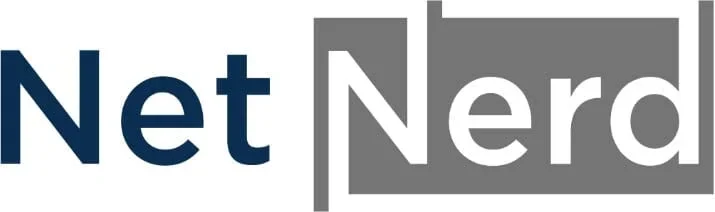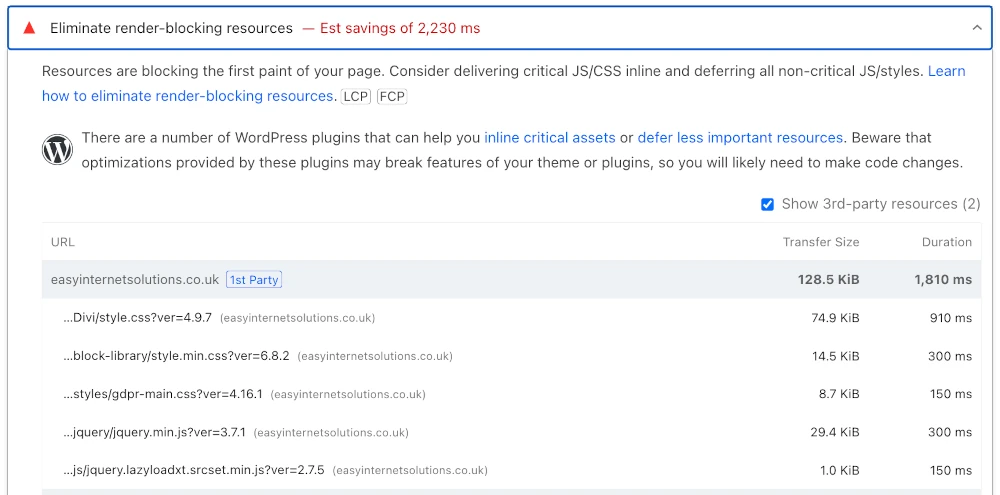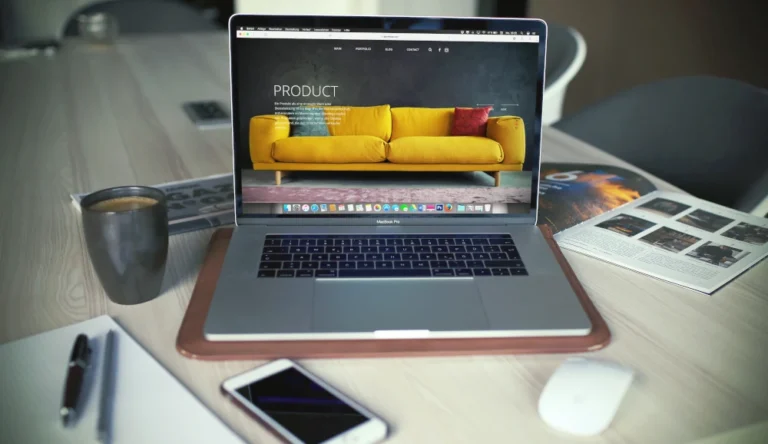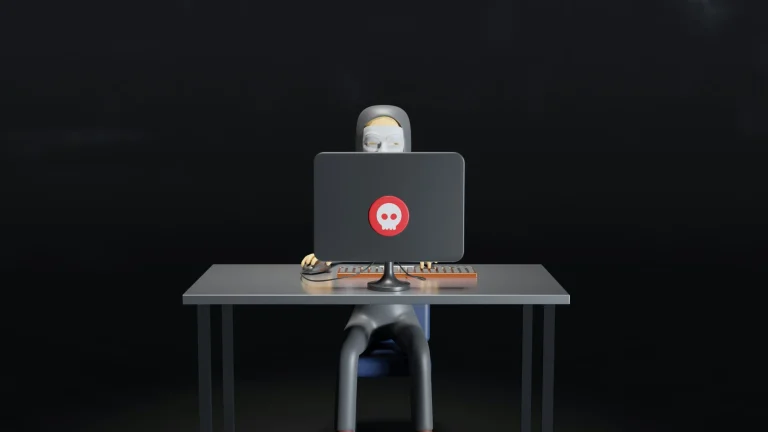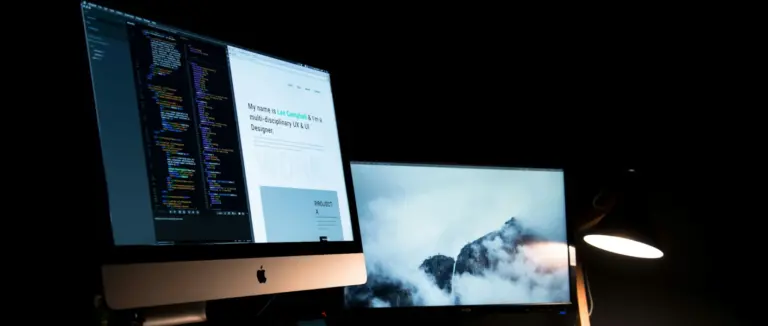Render blocking resources can be one of the harder problems to deal with when using WordPress, as these resources aren’t something you’ve explicitly put in place yourself. Dealing with this problem isn’t something you can do by upgrading your WordPress hosting, you have to optimise your WordPress to address this problem. This post covers what render blocking resources are, what causes them to be present in your WordPress website’s page output, and how you can deal with render blocking resources when using WordPress.
What is a render blocking resource?
Rendering is the process that a web browser undertakes to turn page output (HTML, CSS and JavaScript) in to the page that’s displayed to a human.
In WordPress (and websites in general), a render-blocking resource is any file, usually CSS or JavaScript (JS), that delays the browser from displaying content on the screen.
When a browser loads a web page, it goes through several stages. First, it downloads the HTML and constructs the Document Object Model (DOM). Then it retrieves and parses the CSS to build the CSS Object Model (CSSOM). Once both the DOM and CSSOM are ready, the browser combines them to form the render tree, which is used to draw the initial visual layout of the page. JavaScript is then loaded, parsed, and executed—often modifying the DOM or CSSOM—to make the page interactive.
CSS and JavaScript resources must be obtained before the page can be rendered visually. If these files are placed in the of the HTML and not optimised (for example, deferred or loaded asynchronously), they can block the rendering process and cause delays in the steps outlined above. This results in slower load times and negatively affects performance metrics such as First Contentful Paint (FCP) and Largest Contentful Paint (LCP).
In simple terms, a render-blocking resource is a script (CSS or JavaScript) that delays a web page from being displayed.
Render blocking CSS (Cascading Style Sheets).
Render-blocking CSS refers to stylesheets that prevent the browser from displaying any part of a web page until they are fully downloaded and processed. Because CSS directly affects how elements are styled and laid out, the browser must wait until all CSS files in the are retrieved and parsed before it can construct the CSSOM and proceed with rendering the visual layout. This means that even if the HTML is fully downloaded and the DOM is ready, the browser will delay rendering until it has the necessary CSS to ensure the page appears correctly.
In WordPress, themes and plugins often enqueue multiple stylesheets, many of which are loaded in the
<head>by default. If these stylesheets are large or include styles not needed for the initial viewport (above-the-fold content), they can introduce unnecessary delays.
To reduce the impact of the above, developers can optimize CSS delivery using techniques such as inlining critical CSS, and deferring non-critical CSS (CSS that isn’t needed for the initial draw).
Render blocking JS (JavaScript).
Render-blocking JavaScript refers to JavaScript files that prevent the browser from rendering a web page until those scripts are downloaded, parsed, and executed. When a script is included in the
<head>of a page without the defer or async attribute, the browser pauses HTML parsing as soon as it encounters the script tag. It must fetch and execute the script before continuing to build the DOM. This can cause significant delays, especially if the script is large, hosted externally, or not essential for the initial page view.
In WordPress, JavaScript is often loaded by themes and plugins for various features (sliders, forms, animations, tracking, etc.). However, many of these scripts are not needed immediately on page load. To improve performance, scripts that are not critical can be deferred using the defer attribute, which tells the browser to download the file during HTML parsing but delay execution until after the DOM is fully constructed. Alternatively, the async attribute can be used to download and execute scripts independently of the DOM—but this can lead to unpredictable execution order.
What’s the effect of a render blocking resource?
The effect of a render-blocking resource is a delay in how quickly a web page can be visually displayed and interacted with by the user. Since the browser must pause rendering to download and process these resources, typically CSS and JavaScript placed in the the page remains blank or partially loaded until they are ready.
This negatively impacts user experience by increasing perceived load time and can lead to frustration, especially on slower connections or mobile devices. It also affects key performance metrics like First Contentful Paint (FCP), Largest Contentful Paint (LCP), and Time to Interactive (TTI), which are important for both user satisfaction, SEO and search engine rankings.
How did this render blocking resource come into effect in WordPress?
Render-blocking resources in WordPress typically come into effect as a result of how themes and plugins enqueue CSS and JavaScript files. By default, many themes and plugins load their stylesheets and scripts in the
<head>of the page to ensure their functionality is ready as soon as the page loads. However, not all of these resources are needed immediately, some are used for features that appear later in the page or only under certain conditions.
Because WordPress is designed to be modular and extensible, it doesn’t automatically optimise when and how these resources are loaded.
Without performance tuning, the theme being used, and the ongoing installation of plugins can lead to an accumulation of non-critical CSS and JavaScript files. These block the browser from rendering the page quickly, especially on pages with many active plugins or complex theme features.
How to eliminate render blocking resources for WordPress for free
To eliminate render-blocking resources in WordPress without spending money, you can use free performance optimisation plugins such as LiteSpeed Cache, Autoptimize, or Asset CleanUp.
These tools allow you to defer JavaScript, load non-critical CSS asynchronously, and inline only the critical CSS needed for above-the-fold content.
LiteSpeed Cache, in particular, is highly effective when paired with a LiteSpeed server, QUIC.cloud account and/or QUIC.cloud CDN, offering built-in options to delay JavaScript execution and generate critical CSS automatically.
Autoptimize can aggregate and minify CSS/JS files and apply deferred loading, in a few clicks.
Asset CleanUp allows you to selectively disable unused scripts and styles on a per-page basis. Although this is more of an off/on type option, it can be used to completely eliminate scripts in page output that aren’t being used.
With proper configuration, these plugins can significantly reduce render-blocking issues and improve Core Web Vitals—without any premium upgrades or coding required.
Litespeed cache
The Litespeed cache plugin is a very fully featured plugin. It can be used to do a lot more than just deal with render blocking resources. It can be used to integrate object caching and also has minify and combine options.
While the below focusses on render blocking resources the Litespeed cache plugin is a good choice if you want one plugin that provides caching, optimisation, image optimisation, and page caching.
The Litespeed cache plugin excels when being operated on a server running the Litespeed web server. Although it will work on Apache based servers, it’s not quite as effective in this environment, and you may need to use the QUIC cdn when hosted on an Apache server to fully leverage the Litespeed cache plugin’s benefits.
To use the Litespeed cache plugin to deal with render blocking resources:
- Install & Activate the LiteSpeed Cache plugin from your WordPress dashboard.
- Go to LiteSpeed Cache > General and connect to a QUIC.cloud account by clicking “Enable QUIC.cloud services” under the “Online Services” tab if you want to use their critical CSS generation service (a free tier is available).
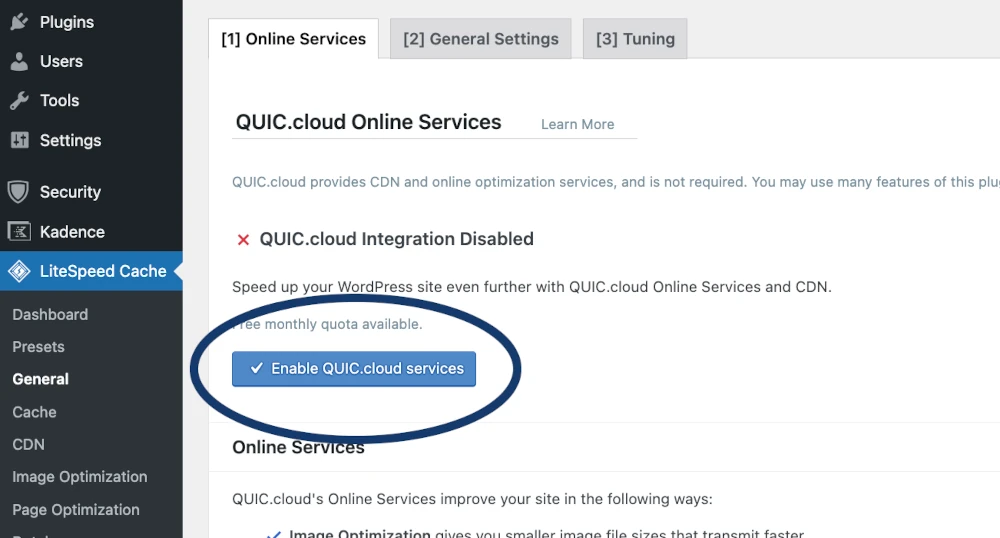
- Go to LiteSpeed Cache > Page Optimization.
- Under the CSS Settings tab:
- Enable CSS Minify.
- Enable CSS Combine (optional; test performance).
- Enable Generate UCSS.
- Enable UCSS Inline
- Enable CSS Combine External and Inline.
- Enable Load CSS Asynchronously.
- Click save changes
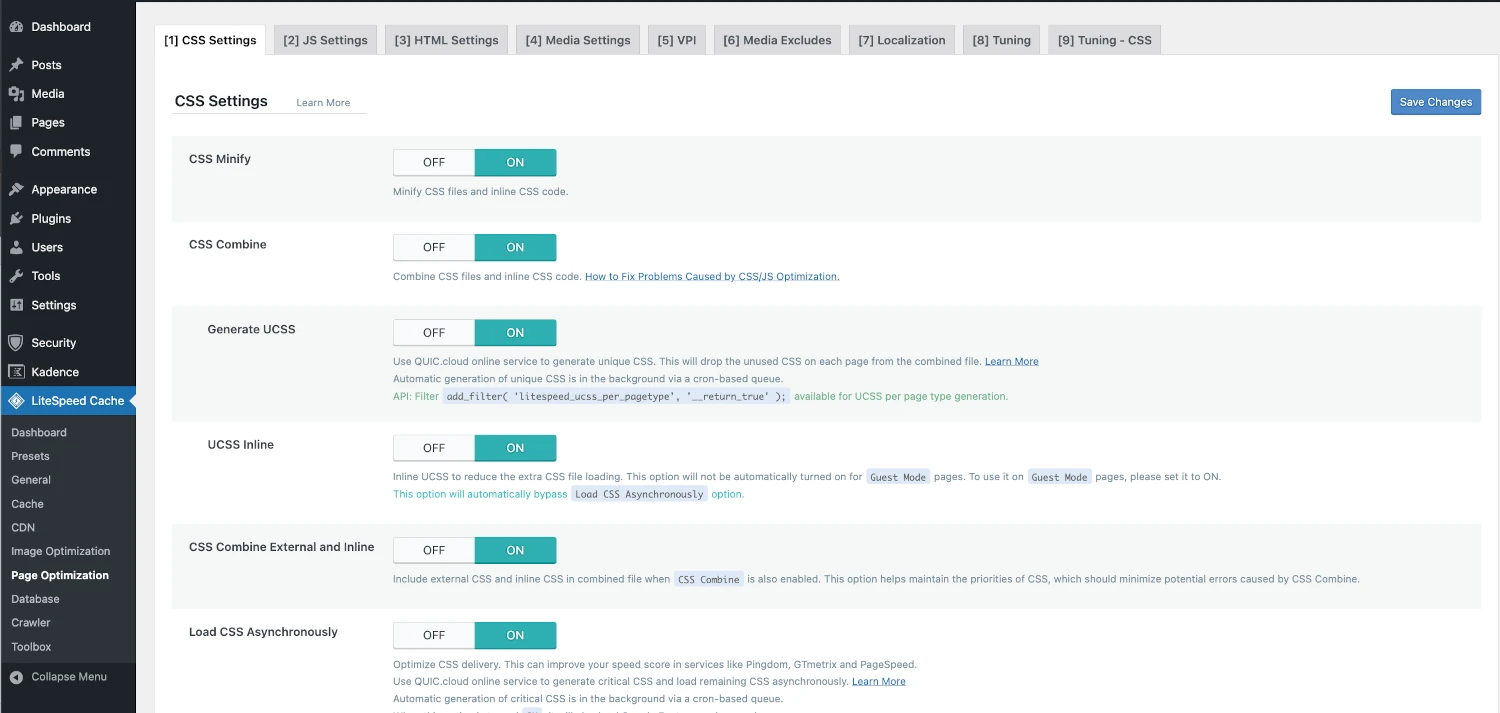
- Under the JS Settings tab:
- Enable JS Minify.
- Enable JS Combine (optional).
- Enable Load JS Deferred.
- Save changes
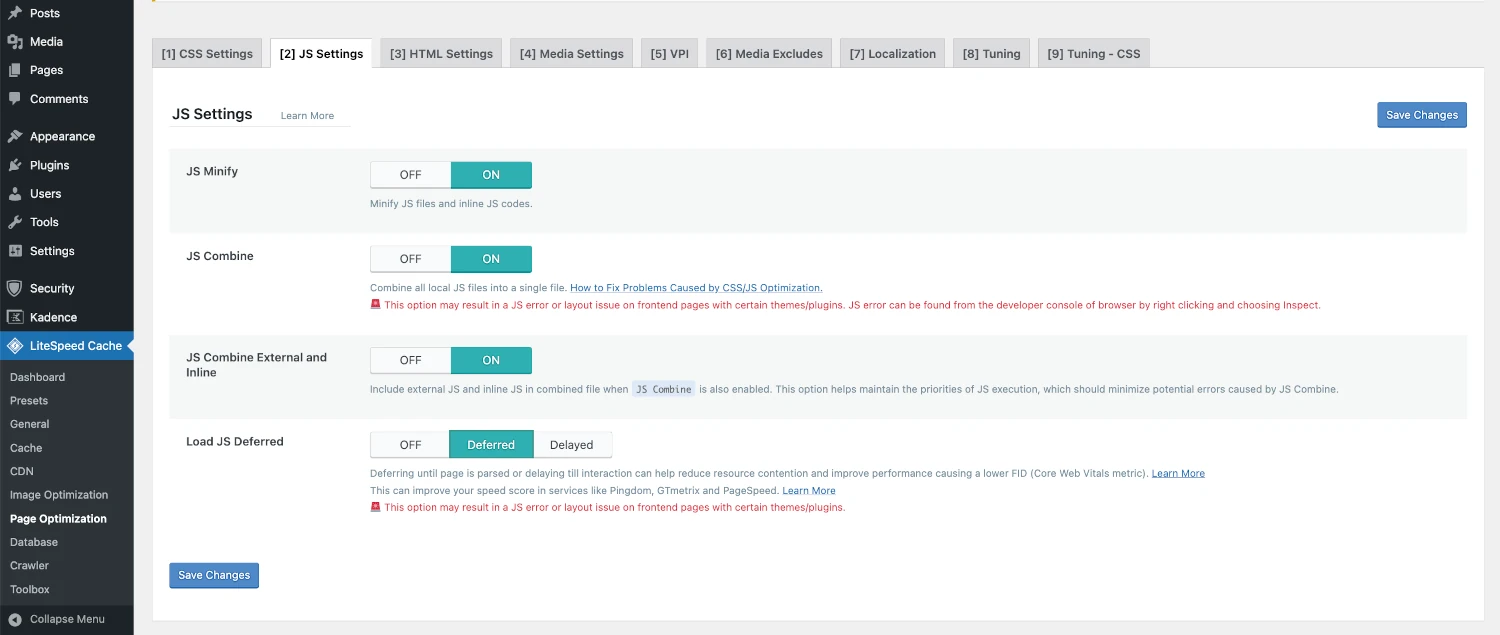
- Optionally enable Delay JS and configure specific scripts to delay (e.g., tracking scripts).
- Clear all caches under LiteSpeed Cache > Toolbox > Empty Entire Cache.
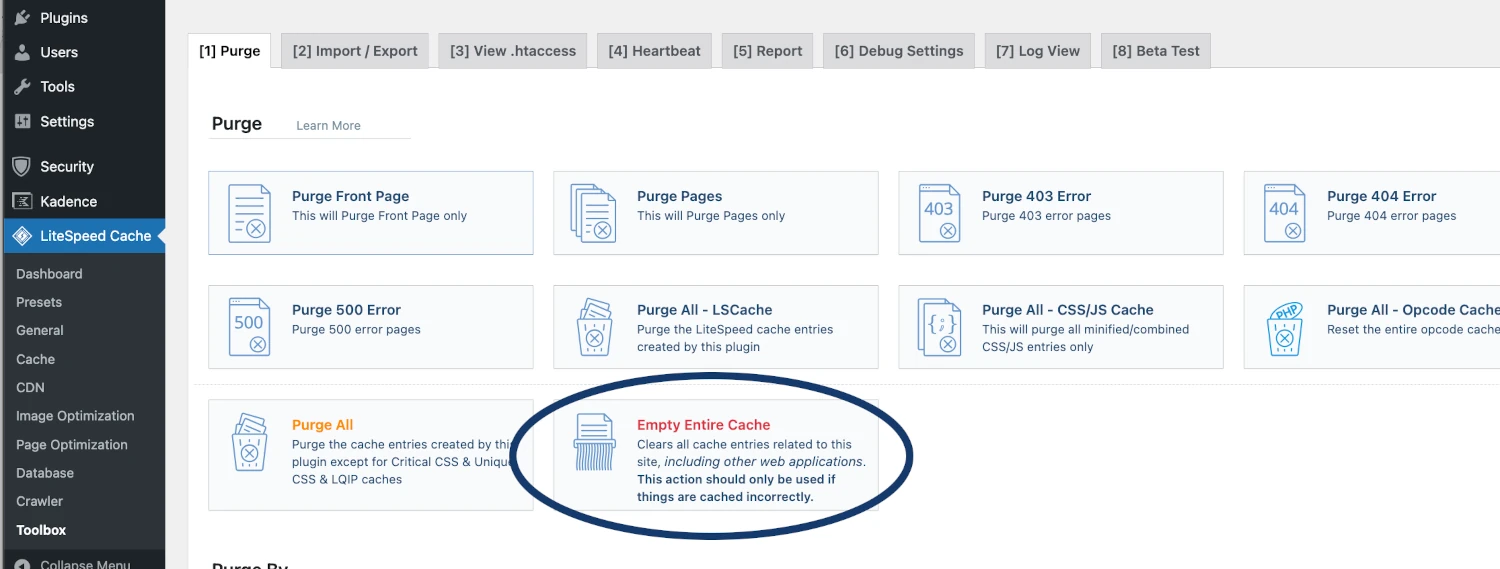
It’s strongly advisable to check your website functions after carrying out the above as you may need to tune this configuration according to your specific use case.
Autoptimize
The Autoptimize plugin is one of the most underrated WordPress plugins. Not only is it lightweight and effective, but it can be used on any type of host, and also alongside other caching plugins to compliment their functionality.
To use the Autoptimize plugin to deal with render blocking resources:
- Install & Activate the Autoptimize plugin.
- Go to Settings > Autoptimize.
- Tick Optimize JavaScript Code.
- Optional: Tick Aggregate JS-files (may break some plugins—test first).
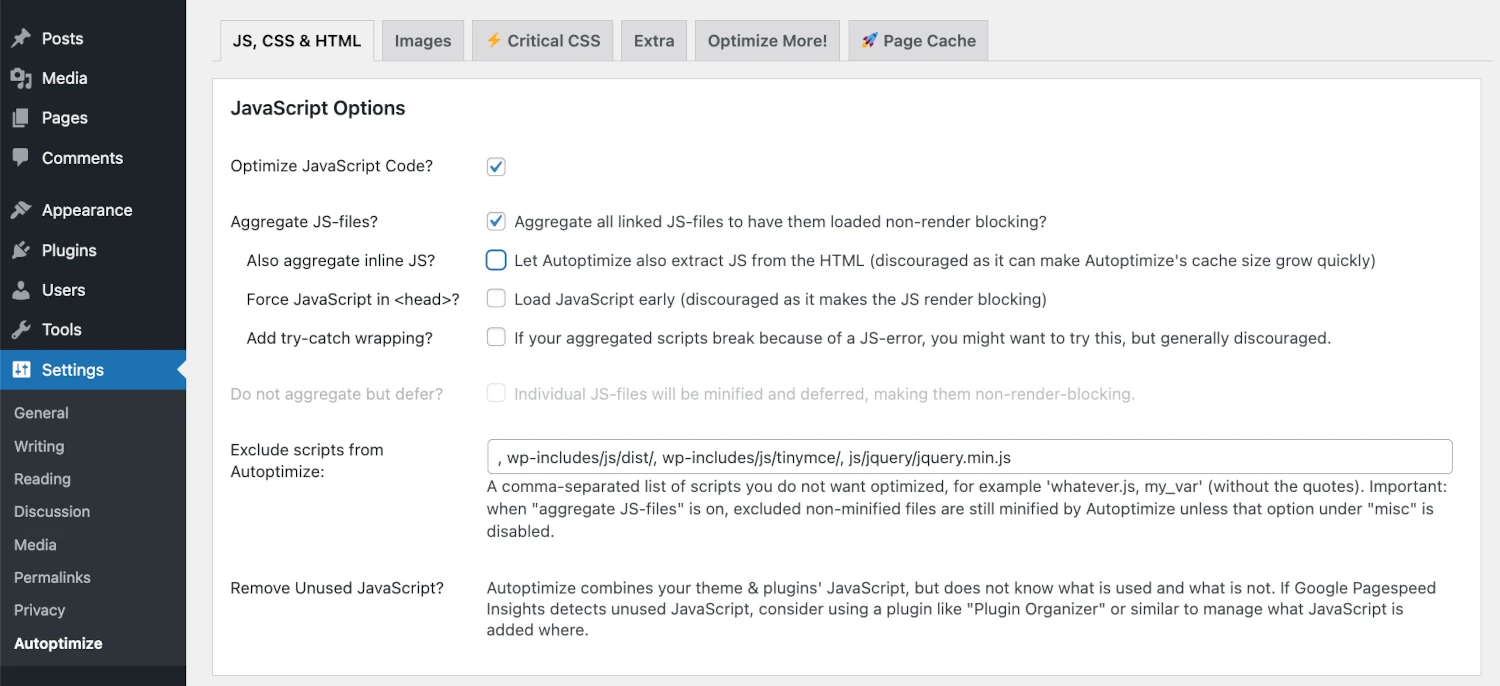
- Tick Optimize CSS Code.
- Optional: Tick Aggregate CSS-files.
- Tick Eliminate render-blocking CSS.
- Optionally paste critical CSS manually or use an external generator.
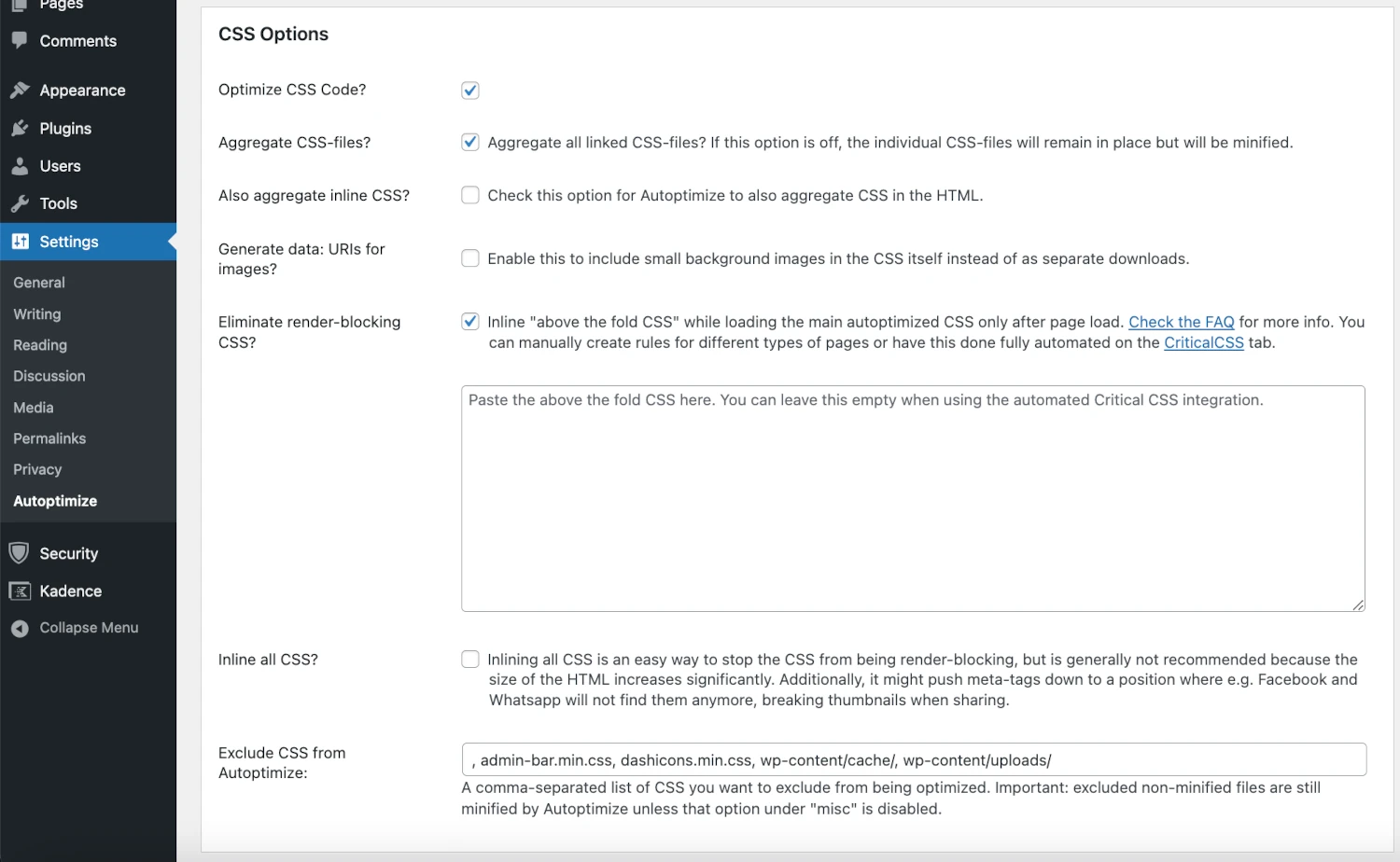
- Go to the Extra tab:
- Tick Remove emojis and other bloat (optional).
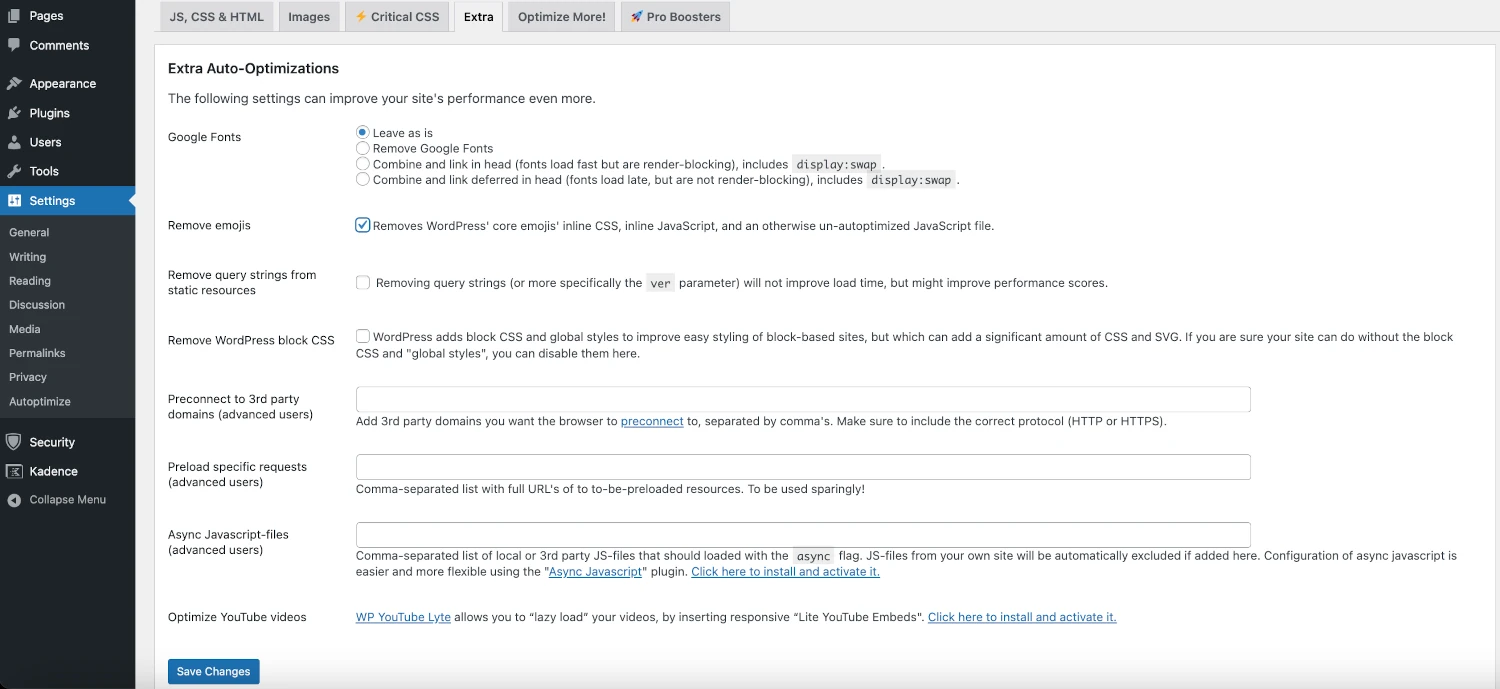
- Save changes and clear cache.
Again, it’s advisable to check your website functions after carrying out the above as you may need to tune this configuration according to your specific use case.
What to avoid when dealing with render blocking resources.
Asset CleanUp: Page Speed Booster
There are both free and paid versions of the Asset CleanUp plugin. While the free version is good for disabling unused scripts, if you’d like the ability to defer or delay specific scripts, you’ll need to use the paid version.
It is possible to gain the equivalent on/off functionality using PHP snippets to unload or deque specific scripts, but this is a bit more technical in nature, as you need to be able to identify script IDs and write PHP (or have AI write you the PHP) to do this.
To use the Asset CleanUp plugin to deal with render blocking resources:
- Install & Activate the Asset CleanUp plugin.
- Visit any page or post in the WordPress editor.
- Scroll to the Asset CleanUp meta box below the content editor.
- Review the list of loaded CSS and JS files.
- Unload scripts/styles you don’t need for that specific page:
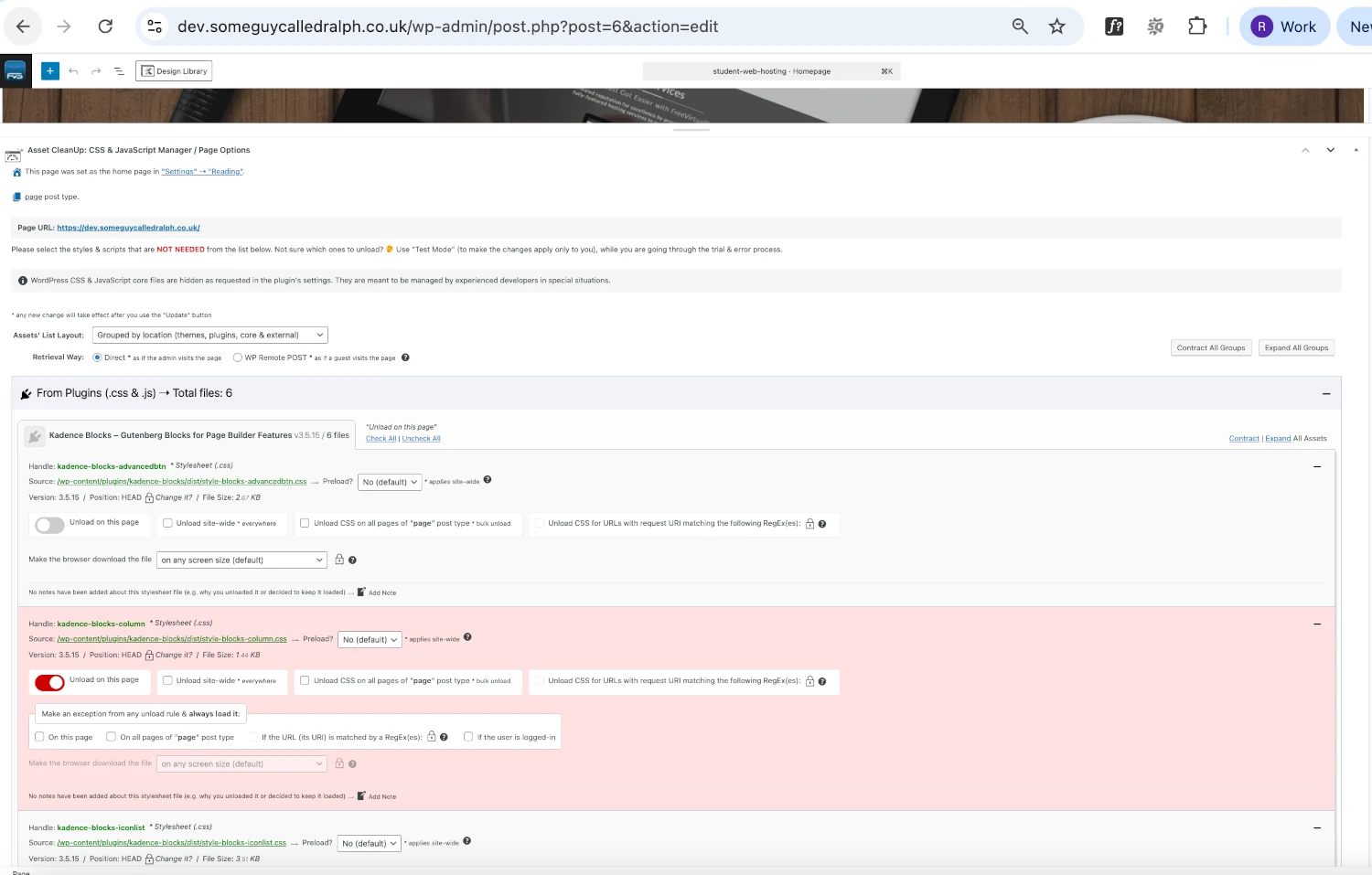
- Example: Disable contact form scripts on pages that don’t use the form.
- To globally manage assets, go to Asset CleanUp > CSS/JS Manager.
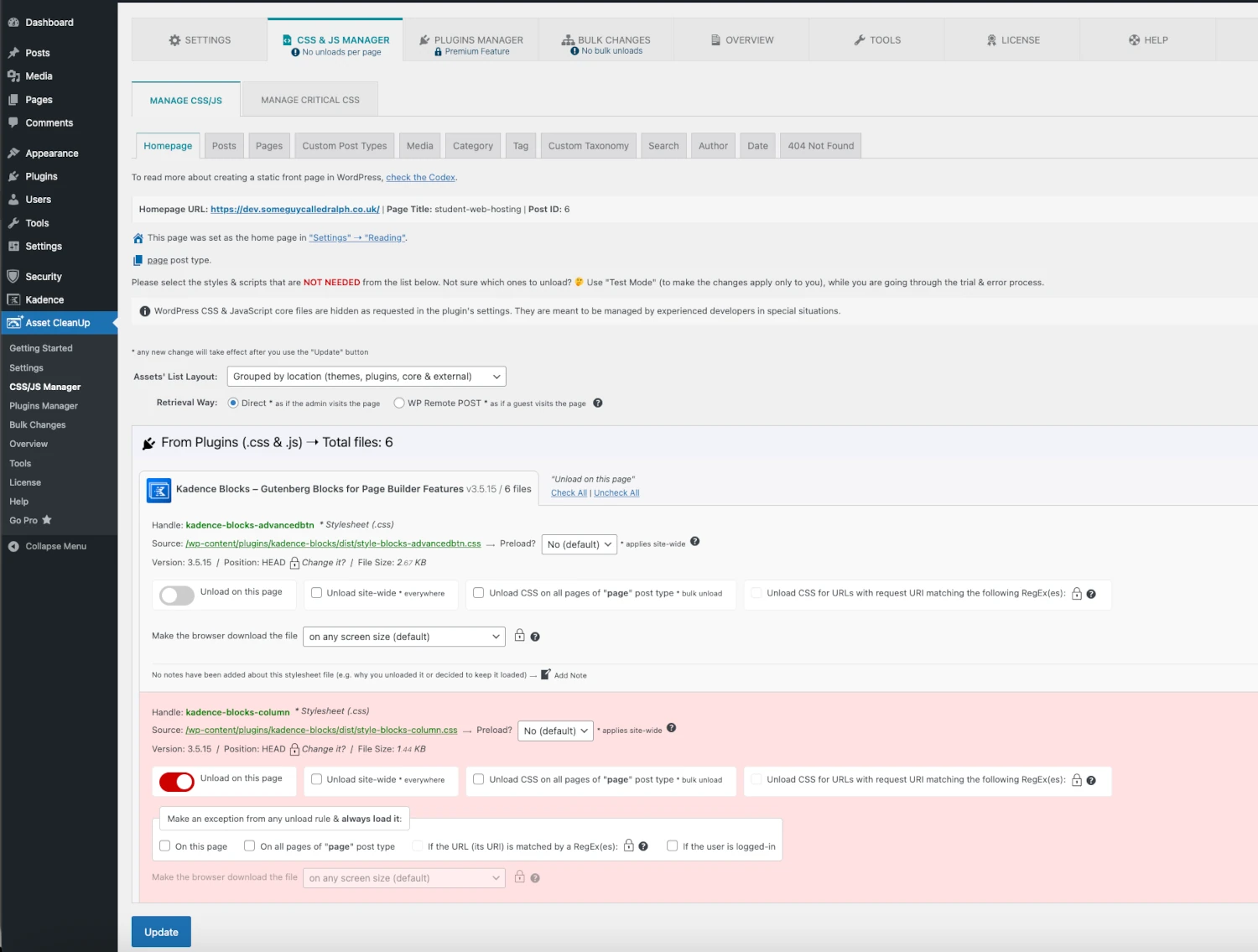
- Optionally enable inline CSS files under Settings > Optimize CSS.
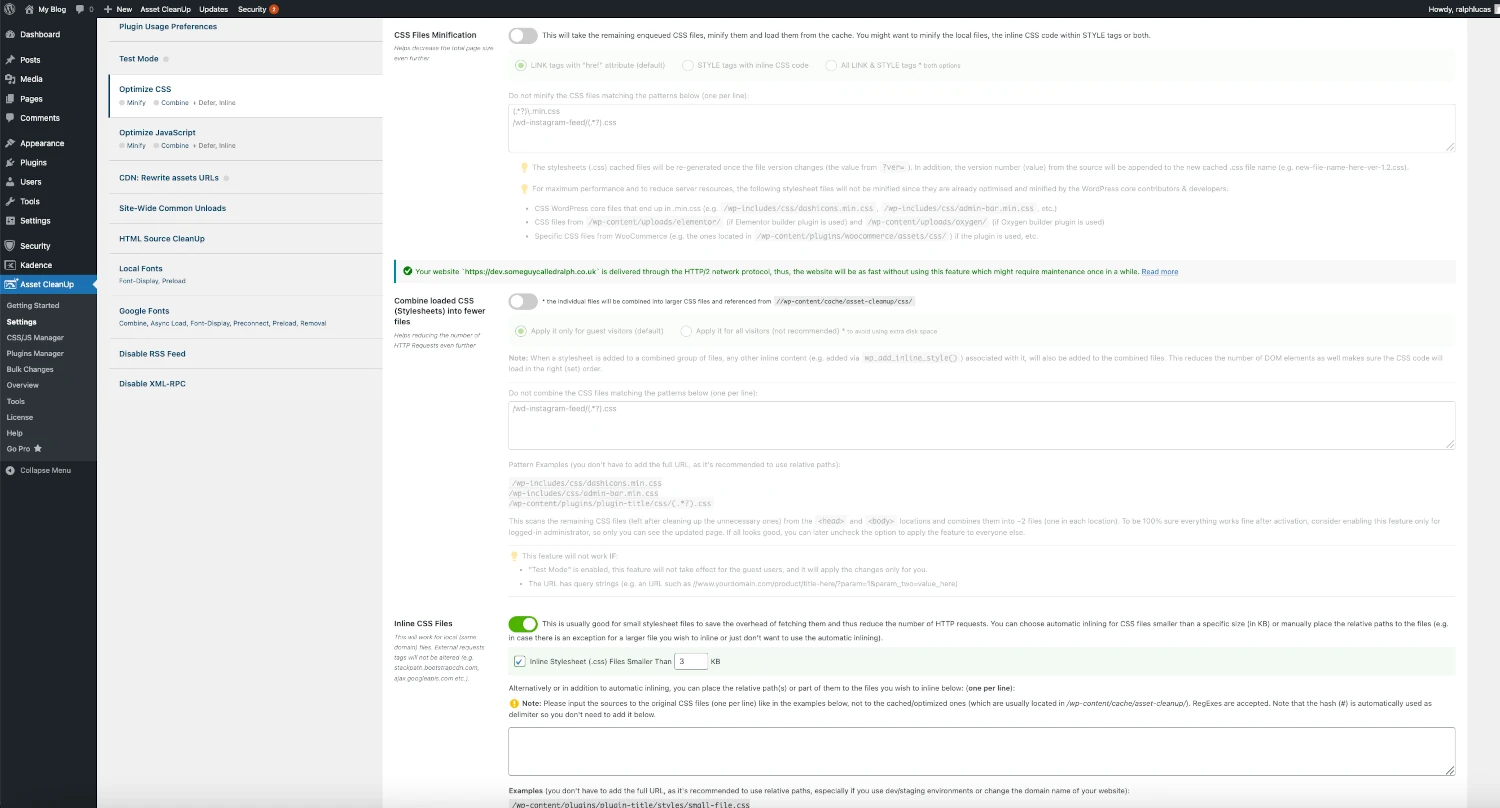
- Optionally enable minification, defer JS, and async loading under Settings > Optimize JavaScript.
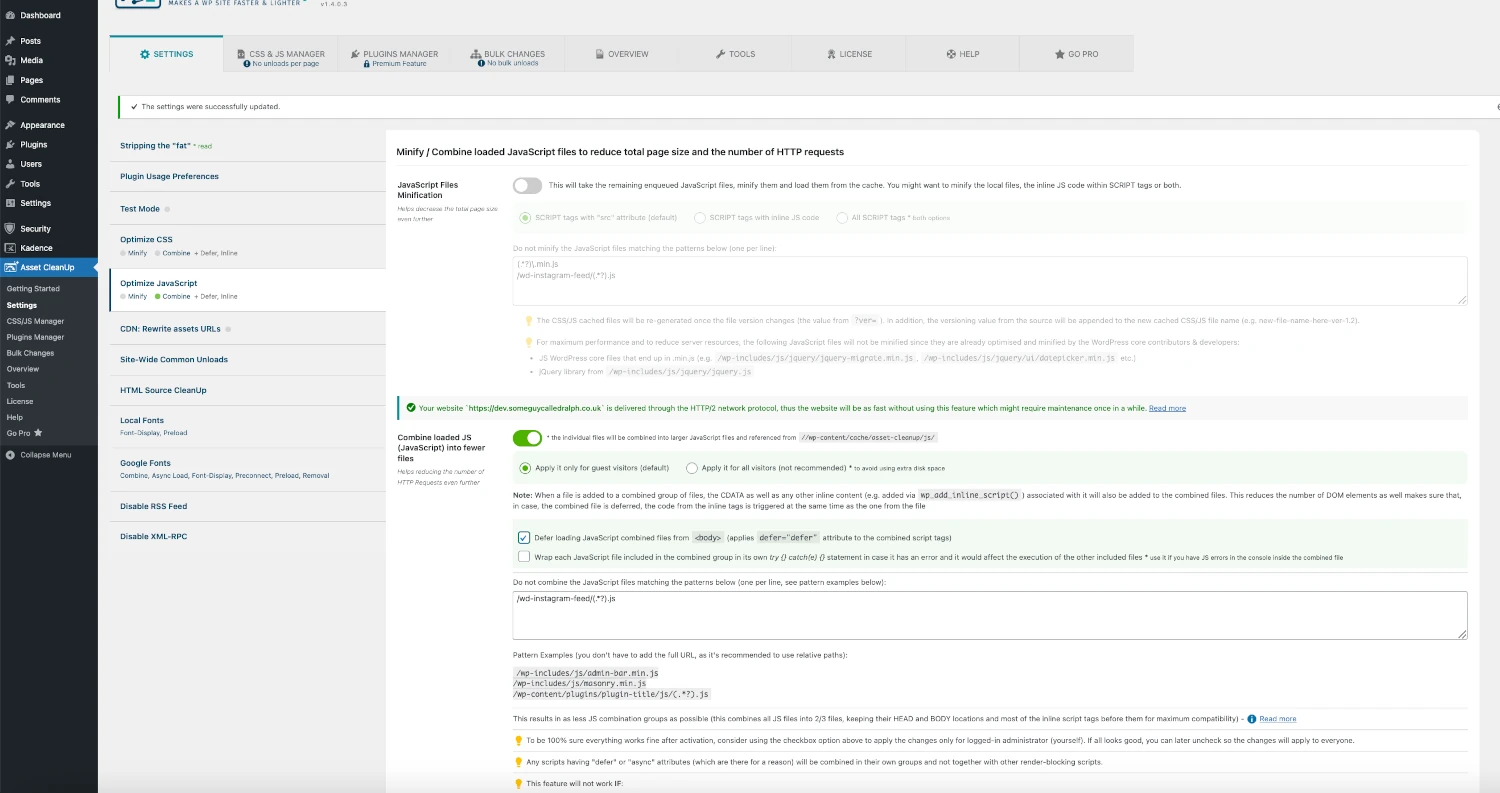
- Save changes
As always, it’s advisable to check your website functions after carrying out the above as you may need to tune this configuration according to your specific use case.
What to avoid when dealing with render blocking resources.
When dealing with render-blocking resources, it’s important to avoid over-optimising, as this can introduce new performance and usability issues.
For example, aggressively deferring or removing CSS can lead to a Flash of Unstyled Content (FOUT), where users briefly see raw HTML without proper styling.
Similarly, poorly managed CSS loading can cause Cumulative Layout Shift (CLS), a metric that measures unexpected movement of elements on the page, leading to a jarring user experience.
Overusing JavaScript deferral or delaying essential scripts can also break interactive elements or cause slow response times.
To avoid these issues, always test your site carefully after making optimisations, and use tools like PageSpeed Insights or Lighthouse to find a balanced approach that improves performance without sacrificing stability or design.
FAQ: WordPress Eliminate Render Blocking Resources
What is a render blocking resource in WordPress?
A render-blocking resource is typically a CSS or JavaScript file that delays the browser from displaying your web page’s content. These resources must be fully downloaded and processed before the browser can render the visible parts of your page, which slows down the initial page load.
Why do render blocking resources occur in WordPress?
Render blocking resources usually arise because themes and plugins enqueue CSS and JavaScript files to load immediately in the
<head>section, ensuring functionality is ready but often causing delays since many scripts and styles aren’t critical for the initial view.
How do render-blocking CSS and JavaScript affect page load?
CSS must be fully loaded before the browser can draw the page layout, while JavaScript can block HTML parsing and delay interactivity. When these files block rendering, the page appears blank or incomplete longer, negatively impacting user experience and key performance metrics like First Contentful Paint (FCP).
How can I eliminate render blocking resources in WordPress for free?
You can use free plugins such as LiteSpeed Cache, Autoptimize, or Asset CleanUp to defer JavaScript, load CSS asynchronously, and inline critical CSS. These plugins help optimize resource loading without coding, improving page speed and Core Web Vitals.
What should I avoid when optimising render blocking resources?
Avoid over-optimising by excessively deferring or removing CSS and JS, which can cause Flash of Unstyled Content (FOUT) or Cumulative Layout Shift (CLS), leading to poor user experience. Always test your site carefully after changes and use tools like Lighthouse to balance speed and stability.